How to connect a Chromebook to the MSJC WIFI
-
Under the MSJC Network option Select “Configure”.
-
A Configure Screen will open.
-
For EAP Method Select “PEAP”.
-
For EAP Phase 2 authentication Select “MSCHAPv2”.
-
For Server CA certificate Select “Do not check”.
-
For identity:
-
Students: Type in your username
-
Staff: Type in your email
-
-
For Password type in the same password for you SSO log in.
-
-
Select “Save”
-
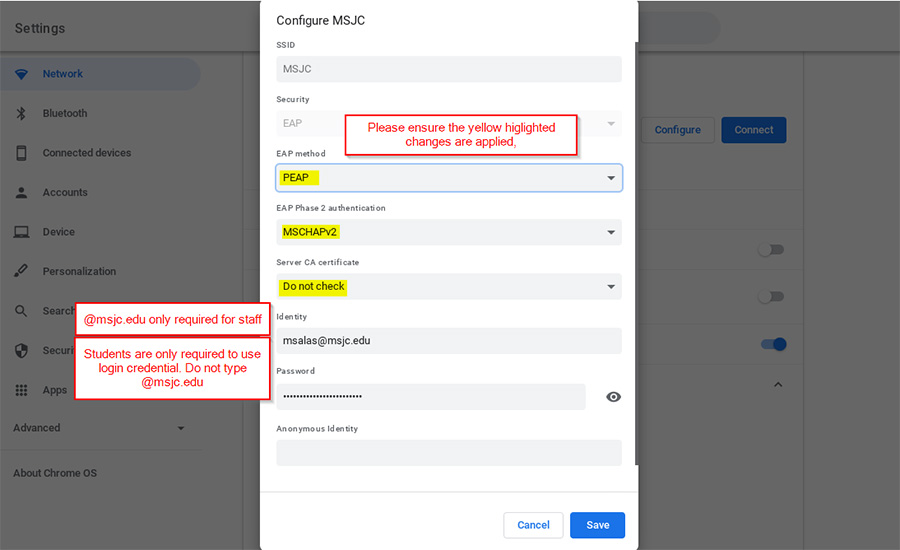
-
If a pop up occurs stating “Network Connection Error” Select the notification and select “update”.
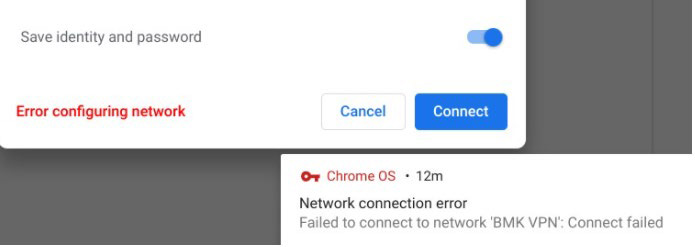
-
If issue is not resolved after completing the OS update, you will be required to forget the “MSJC” WIFI. After forgetting “MSJC”, reconnect to “MSJC” and ensure settings match the first step.
-
The last resort before submitting a ticket, will be to change user on your Chromebook from owner to browse as a guest.

